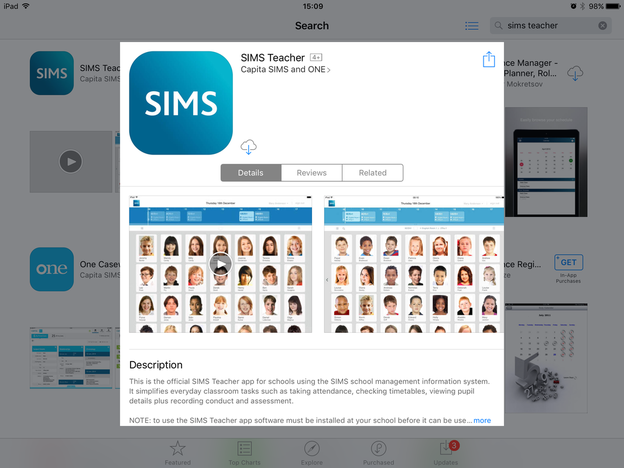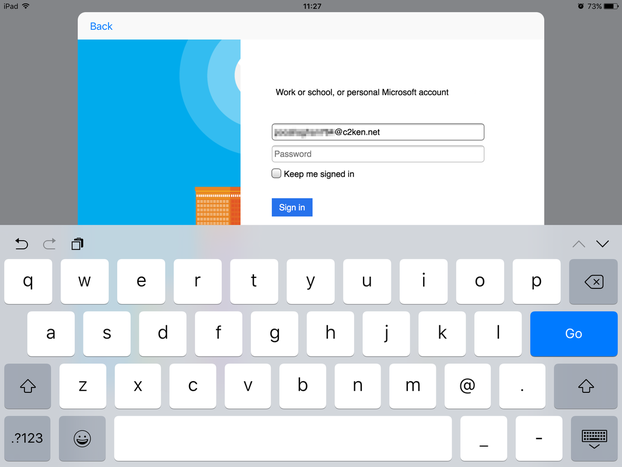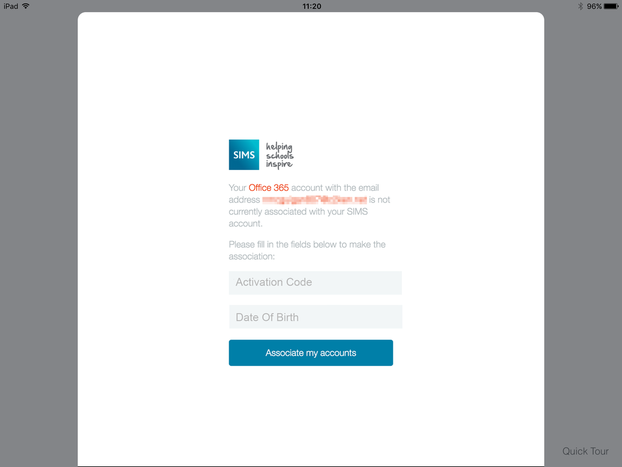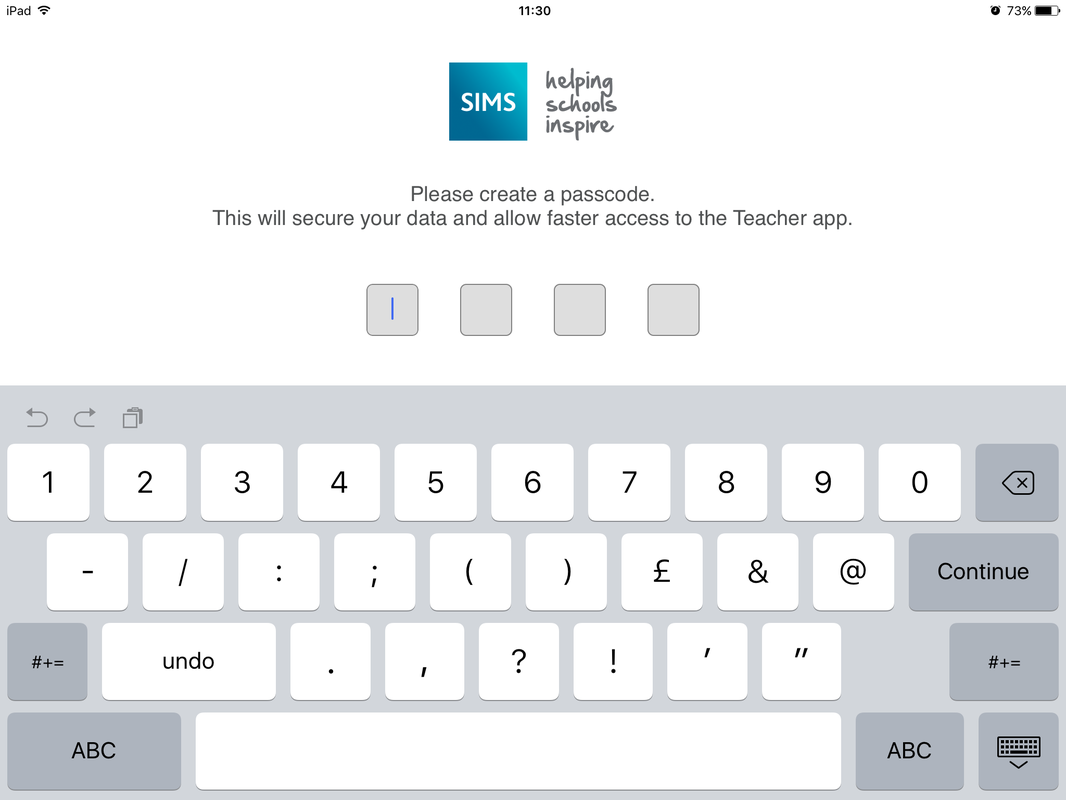|
There a few steps you need to take in order to log into SIMS on the iPad for the first time.
First, you need to download the SIMS app from the App Store - you can do this by searching for 'SIMS Teacher', or you can tap here to go straight there. |
NI Teachers Collaborate