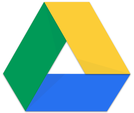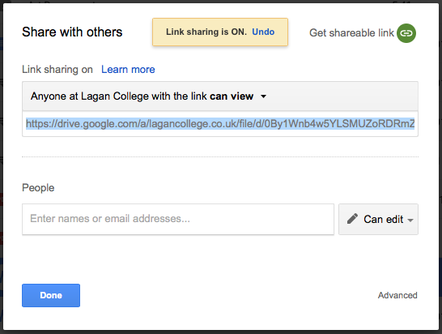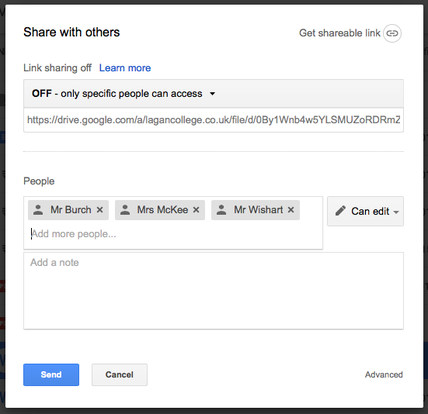Get a LinkIf you have a file that you want to share with somebody that is too big to fit in an email, Google Drive is the perfect way to share that file.
For any file or folder that you have uploaded to your Google Drive, you can Right-Click on it and select Share. In the Share window, click on Get shareable link on the top right. This will create a link that you can send to anybody else who will then be able to download your file. For example, you could then paste this link into an email rather than trying to attach a particularly large file. You can also choose here if you want the recipient of the link to be able to only view your files, or if they have the option to edit them also. Note: In order to access your file, the receiver will have to log in with a Lagan College Google account. This is to ensure the safety of confidential information. |
Create a Shared FolderA fantastic use Google Drive is to set up a Shared Folder that can be accessed by specific people that you choose. For example, you could set up a shared department folder in which each member of your team could upload and edit files together as a group.
To set this up, you can use a folder you have already made or create a new folder. Then Right-Click on it and choose Share. Rather than creating a shared link as before, instead you can type the names of the people you want to have access to this folder into the People box below. This will ensure that only those individuals will have access to the folder. Finally, click on Send when you're finished. If you have been given access to a shared folder, log onto your Google Drive and look for the Shared with me tab on the left side of your screen. Click on it and you will then see the folder that has been shared with you. From here, you can click and drag that folder into My Drive to make sure you always have access to it. |