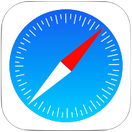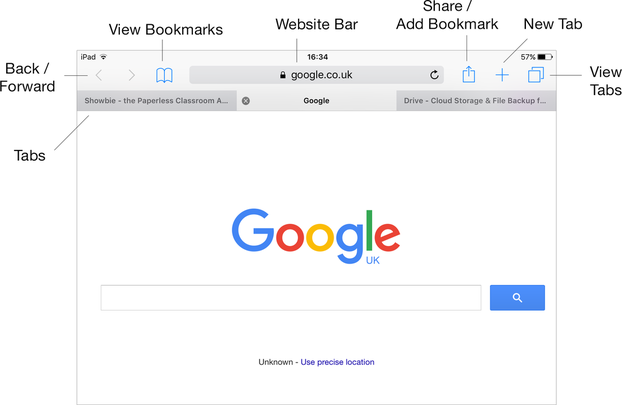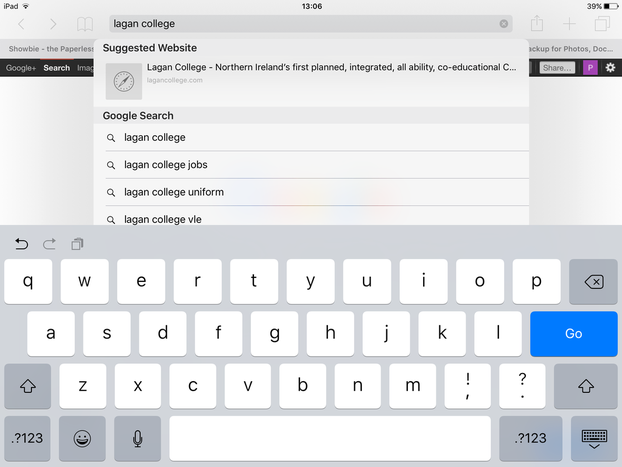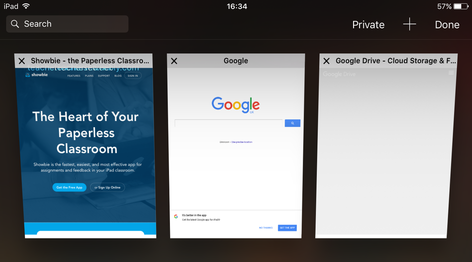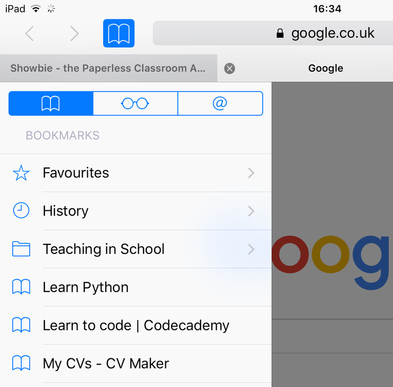BrowsingTo go to a website in Safari, tap on the Website Bar and type in the website address using the on-screen keyboard. When you've finished, press the blue 'Go' button to load that website.
You can also type in a generic term, such as 'Lagan College', and that will search for what you've typed using Google.. The Back / Forward buttons on the top left of Safari will then let you go back and forward between pages. |
TabsIf you want to open a new page whilst keeping your current website open, you can press the '+' New Tab button to open up another tab. You will then see a list of your currently open Tabs along the top of Safari. Simply tap on any of your open tabs to see that page.
To close a tab, press the small 'x' on the left of any tab. If you have lots of tabs open, tap the View Tabs button to see all of your tabs in one single view. |
BookmarksTo save a website as a bookmark, tap on the Share button in the toolbar, and then tap on 'Add Bookmark'.
To view your saved bookmarks, tap the View Bookmarks button to see a list of your saved bookmarks. If you want to delete a bookmark, tap on the Edit button on the bottom right of your bookmark list. |
(With thanks to Peter O'Callaghan)