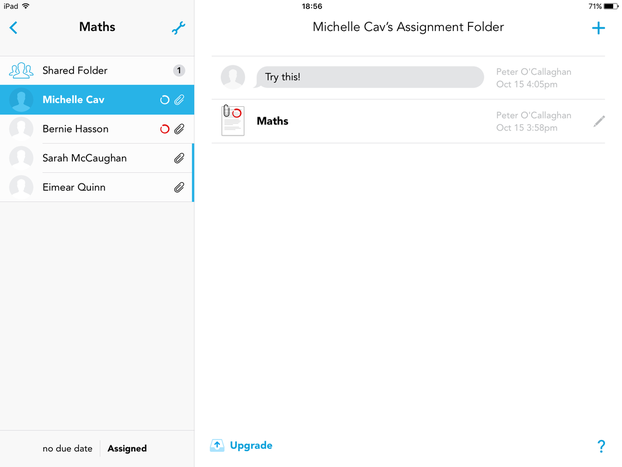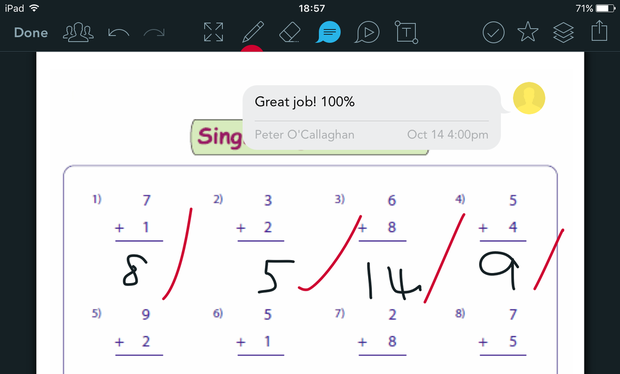|
You can also add Comment Bubbles, which allow you type out longer forms of feedback using your keyboard. First, tap on the Comment button in the middle of your toolbar, then tap where you want to add the comment. You can have as many comments as you like on a piece of work, and you can move them around to exactly where you want them.
Finally, when you press the Done button on the top left your student will immediately see the feedback that you have given them. |
NI Teachers Collaborate