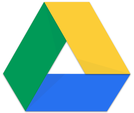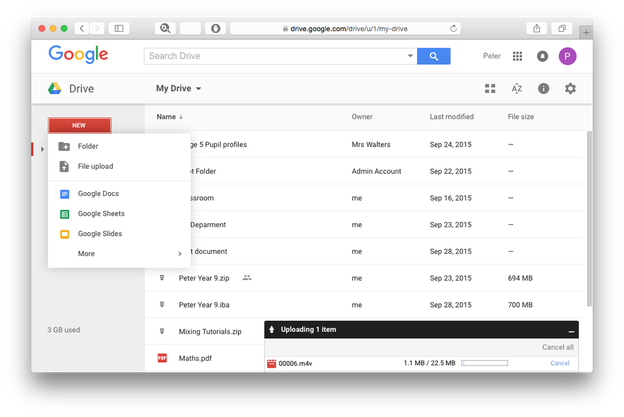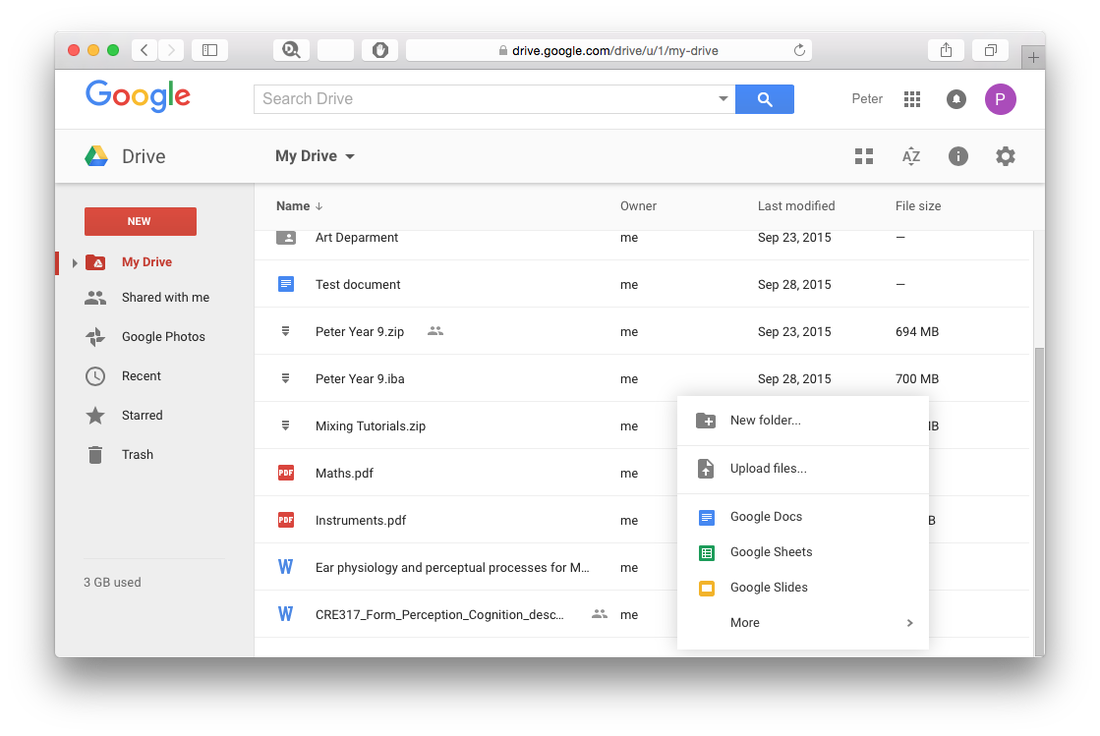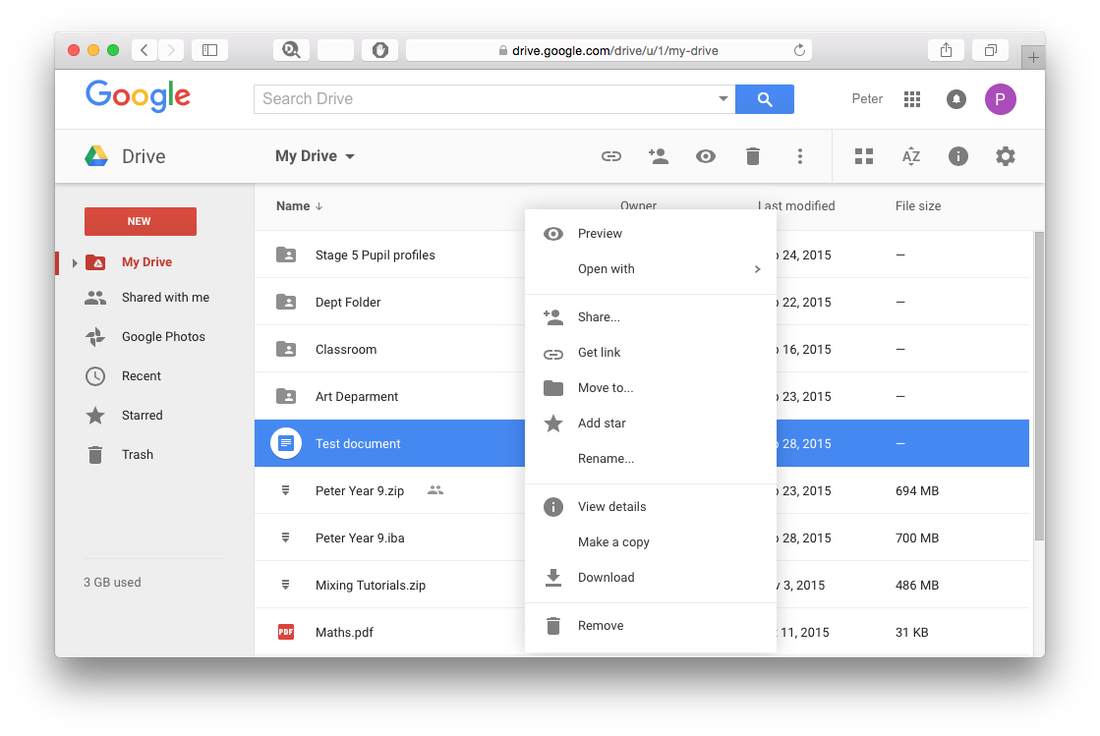Uploading filesThere are two ways to upload files to your Google Drive. The first is to click on the red New button on the top left, and then File Upload. This will allow you to select files and folders from your computer to add to your Google Drive.
The second way to upload files is to simply drag and drop your files and folders straight from your computer into the Google Drive window, just like you would do if you were moving files around normally. If your browser supports this, your documents will begin to upload. |
Managing your filesOnce your files are in Google Drive, you can organise them just like you would on a normal computer. To make a new folder, you can either click the red New button on the top left and then Folder, or you can Right-Click on an empty area and select New Folder. You can then drag and drop files in and out of folders, the same way you normally would.
You can also change the look of Google Drive from a List view to a Grid view by pressing the View button, which is beside the AZ button on the top right. |
Right ClickYou can Right-Click on your files to see similar options to when you Right-Click files on your computer. For example, from this menu you can choose to Remove files or Rename them. You can also download files from your Google Drive onto your computer, as well as view options for sharing your file.
|