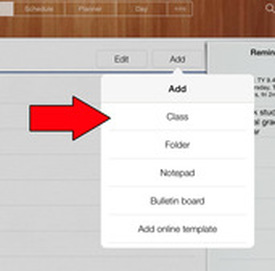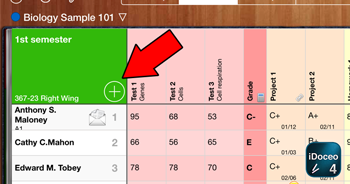Adding a class manually
|
On the main iDoceo screen you can see Edit and Add
|
|
To add Pupils:
Click the + sign on the left and side of the screen. This will bring up a full chart allowing you the ability to add things like name ; parental contact details, DOB, Phone number. This is quite a laborius task so I recommend entering your class lists by importing classes from SIMS. See how to do this below: |
Getting class lists from SIMS
One of the key things you want to do first with iDoceo is import your classes from SIMS. This procedure prevents you from having to do this manually which would be a laborious task. Follow the guide below
Step 1:
|
|
Step 2:
|
|