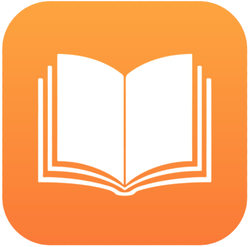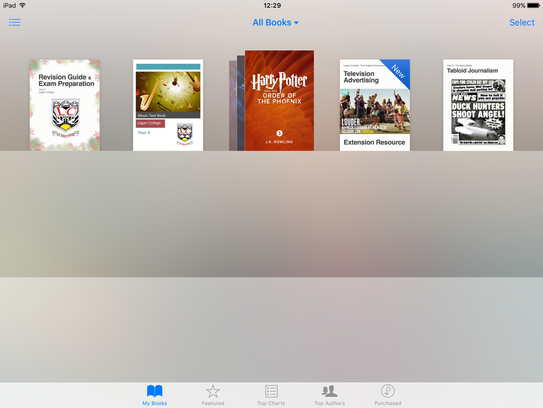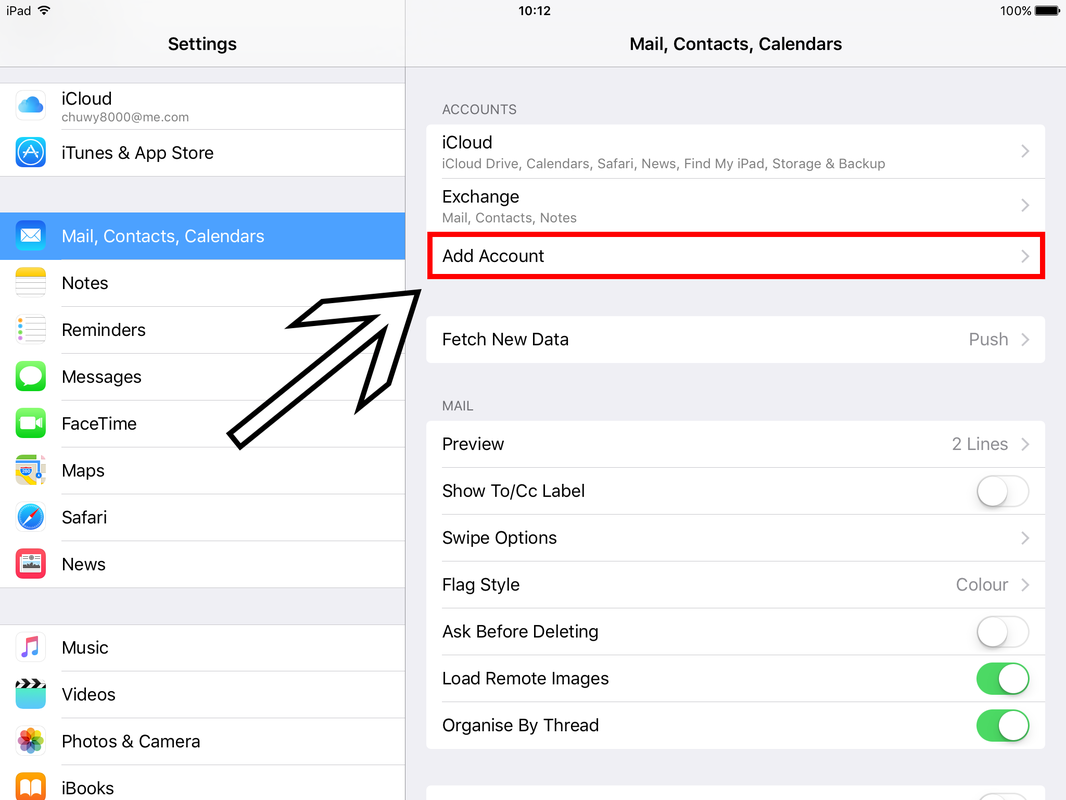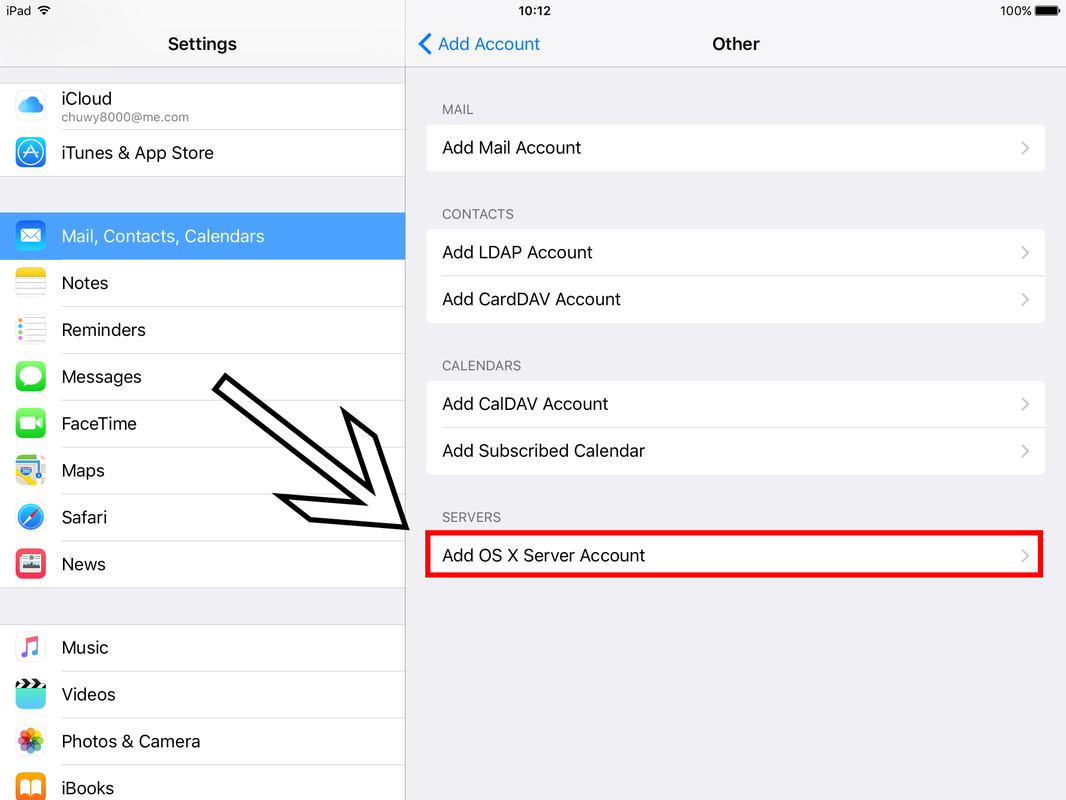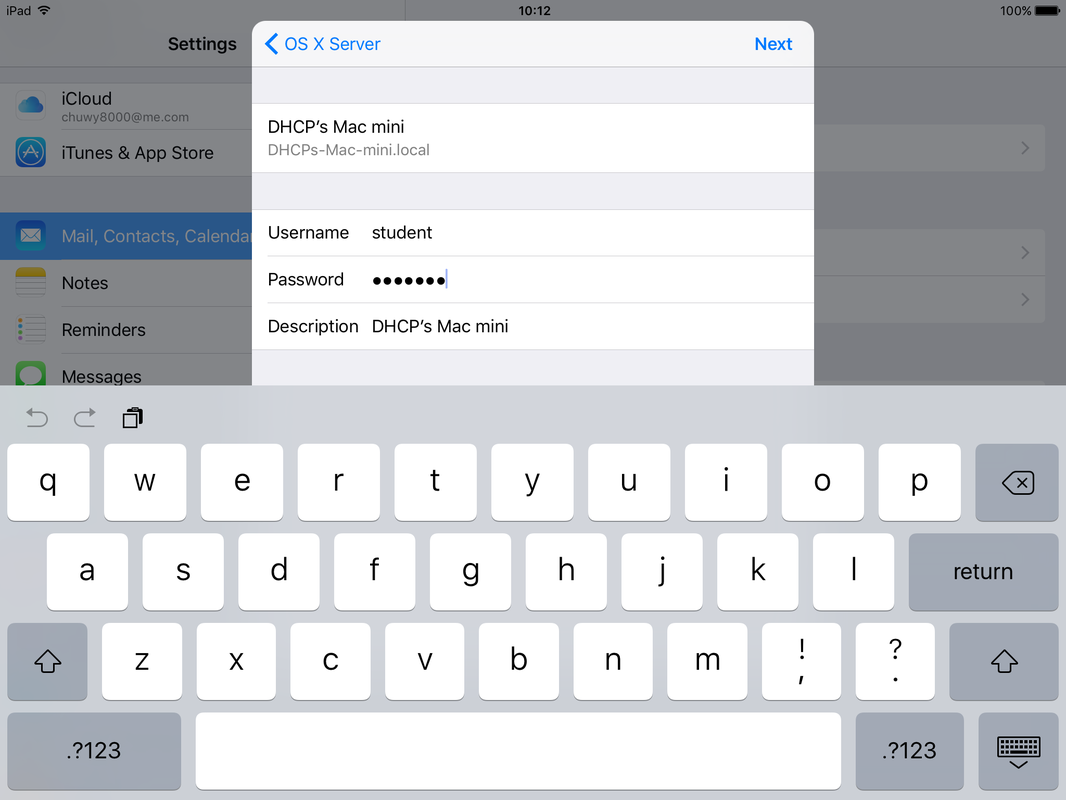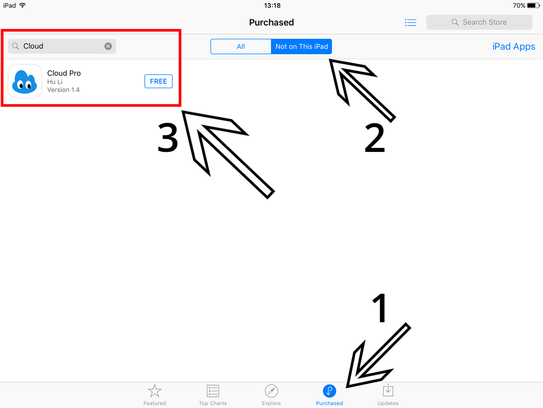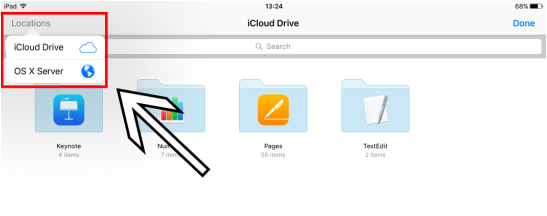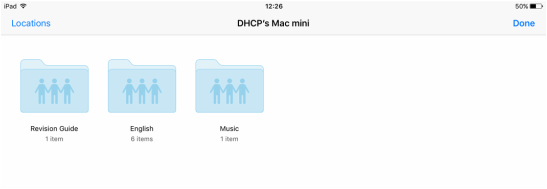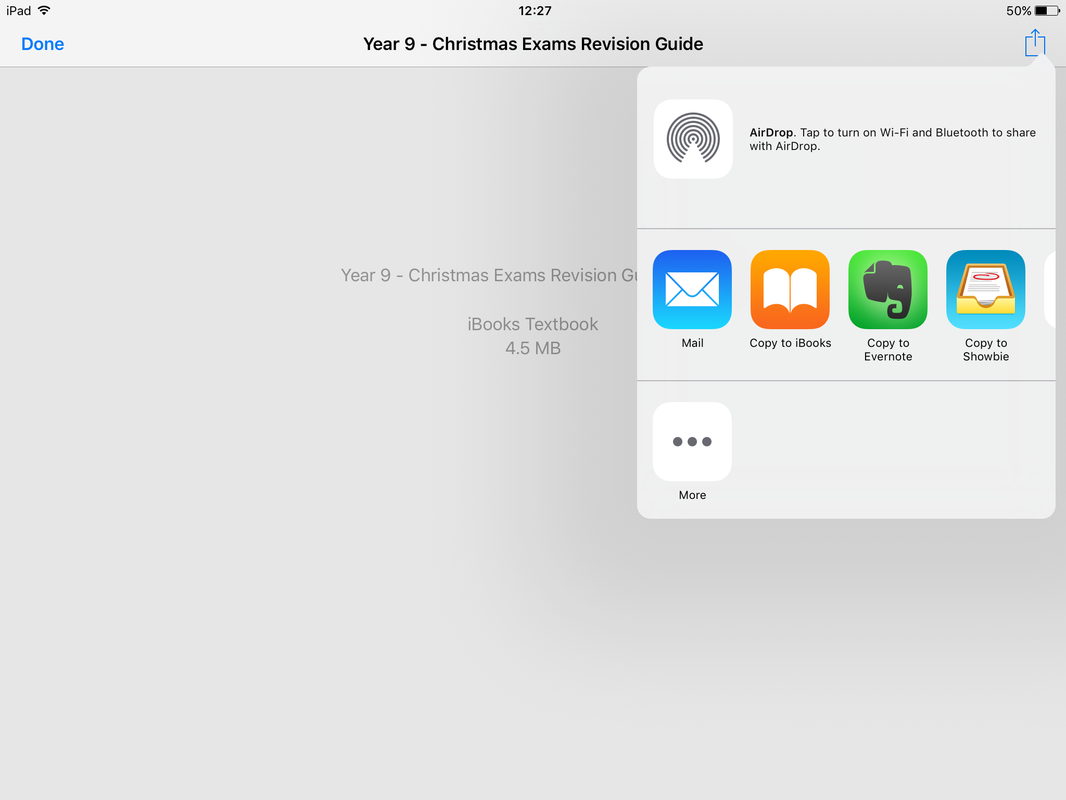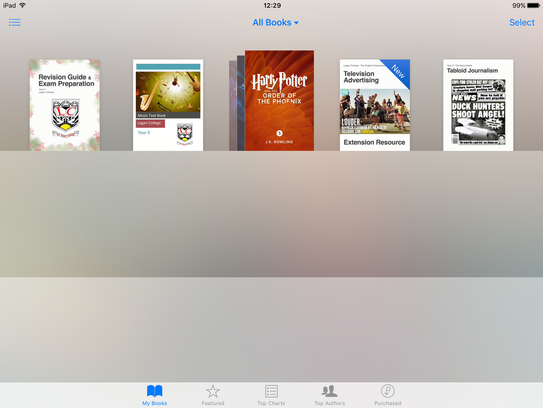|
Rather than publishing all of our staff's iBooks on the public iBook store, we have created our own private 'Lagan College iBook Server' which can be accessed by any staff member or student whilst they are in the school.
Once you download a book from the server, it will stay on your iPad and can be read from home. Here's how to set up the iBook Server on your iPad and a student's iPad: |
Step 1: Add the iBook Server
Step 2: Download Cloud Pro
If you can’t see Cloud Pro, check your emails for an email called ‘Cisco VPP’. Open the email and tap on the link inside it. Follow the instructions, then try searching for Cloud Pro in the App Store again. If you are still having issues finding Cloud Pro, please bring your iPad to the ICT Technicians in the Reprographics office during Lunch. |