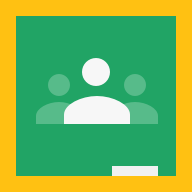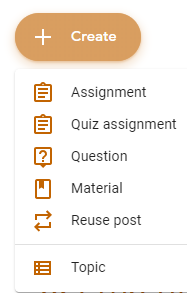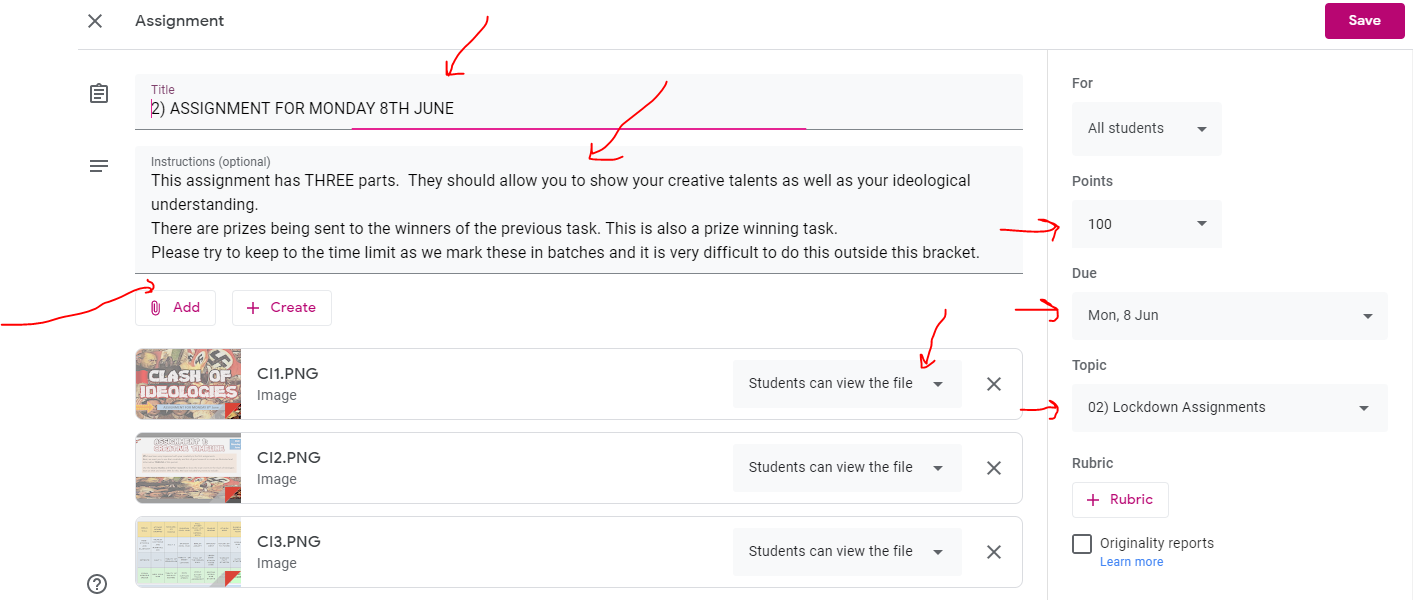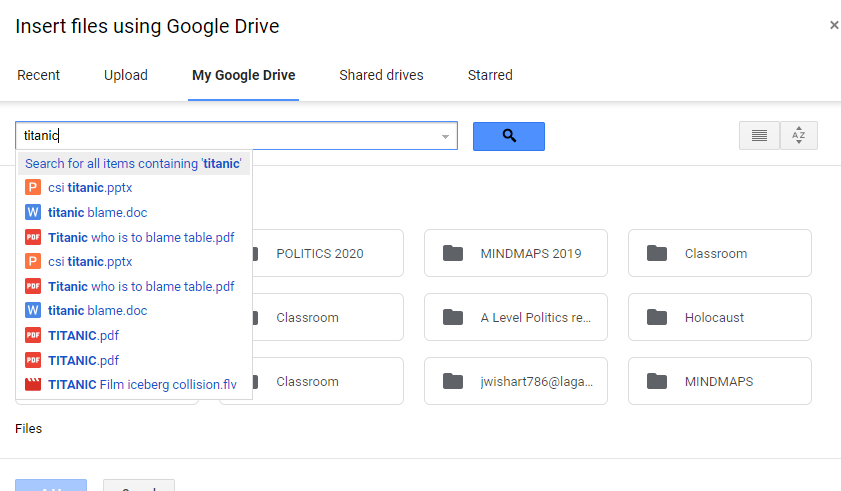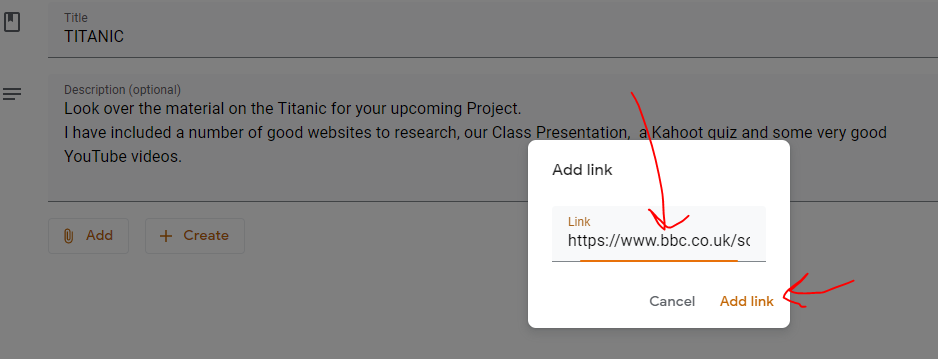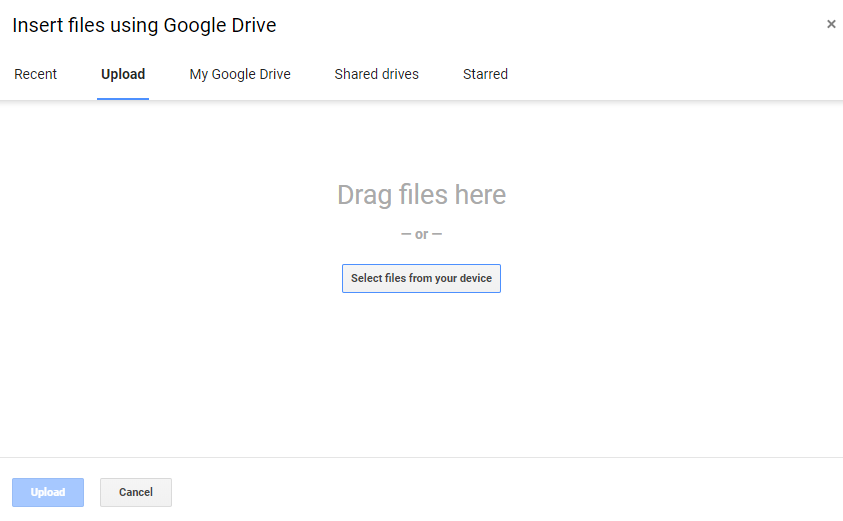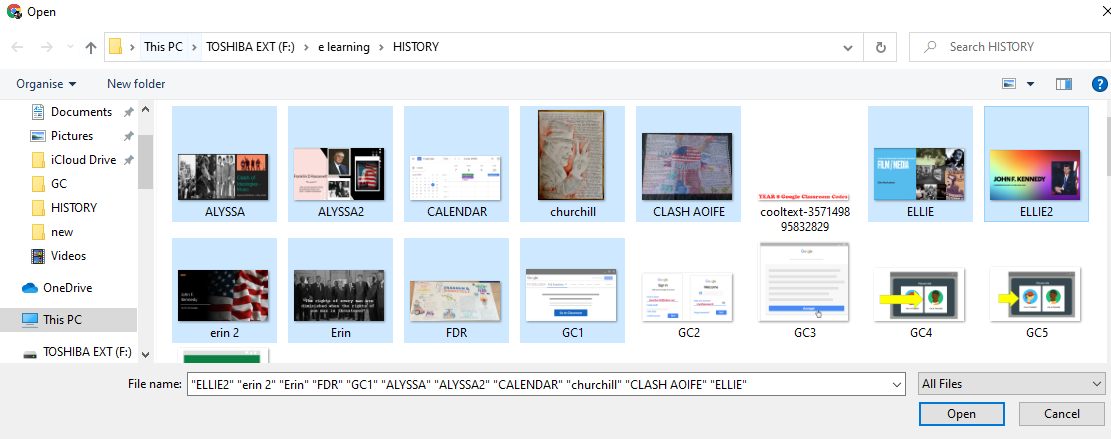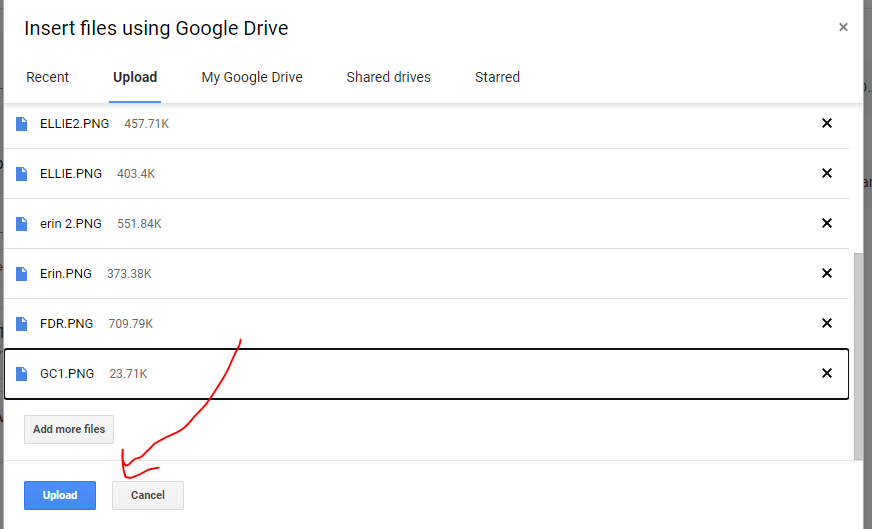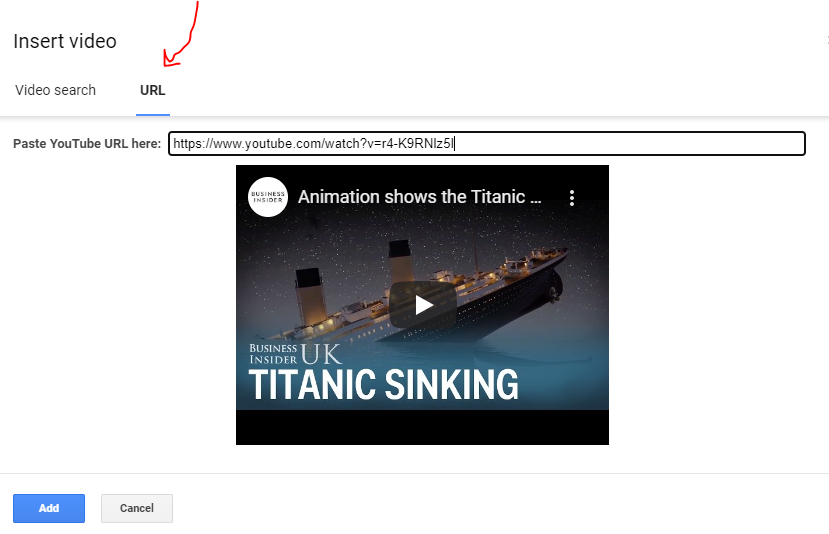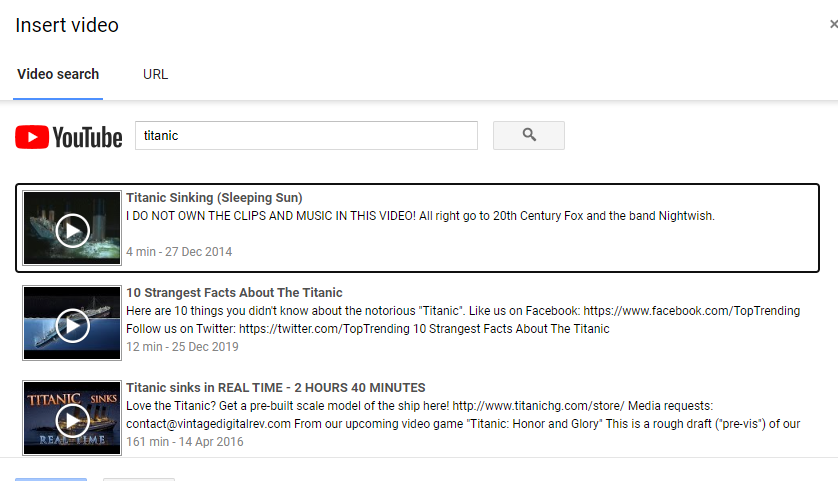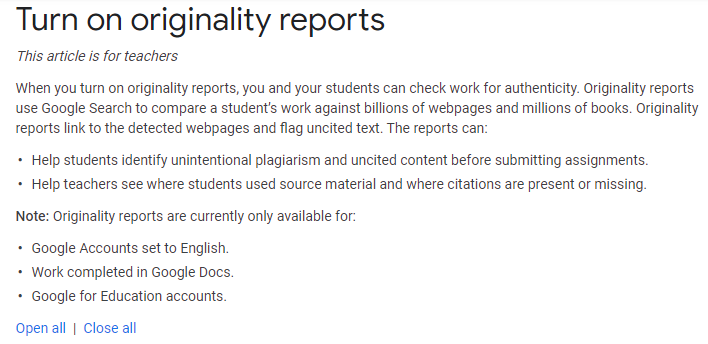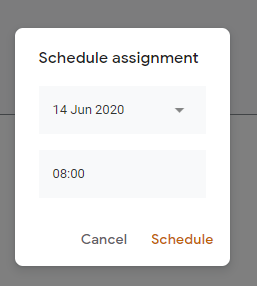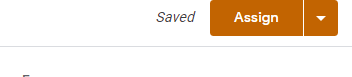WHAT ARE ASSIGNMENTS?
Assignments allow you to set multi-faceted digital assignments which the pupils can look over, research,complete and return for marking.
HOW DO YOU CREATE AN ASSIGNMENT?
- Go to CLASSWORK
- Go to + CREATE
- Go to Assignment
- Add your Title
- Add clear instructions for the students to follow
- MARKS: On the right hand side fill in the amount of marks the assignment is worth. This is usually pre-set at 100 but you may be setting for example a 30 mark essay- Adjust this here
- Add the DUE DATE and time (if you want. Simply click on this and go to the date needed.
- Try to make sure you click the correct topic on the right hand side - this adds it to the right place. A tip would be to keep assignments in a separate topic for clarity.
- Go to the bottom and find the ADD section - Click it and it will bring up your options
- You can add material from your Google Drive cloud storage (Everything file you upload on the Classroom automatically saves it to this Google Classroom for you.
- You can add a Weblink/s
- You can add a File such as Word, Pdf, PowerPoint etc
- You can add YouTube videos
Adding from Google Drive
|
Google Drive is Cloud based storage which is used to store your material and the students. It is particularly handy as it means you can access your material without your pen drives ; external hard drives etc. It is also very quick to use.
|
Adding a Weblink
Adding a File
|
This is one of the most commonly used areas for material and allows you to upload your classroom materials directly to them. If they want to recheck a Presentation or if they miss a class this is superb for getting your material directly to them - providing 24/7 learning and allowing you to teach when you're not in the classroom.
|
SEE BELOW - Holding down the Control key allows you to choose multiple files to upload in one go.
SEE BELOW - Click the UPLOAD button to complete
|
Adding a YouTube Video
|
YouTube is frequently becoming an invaluable educational tool. This is a great way to pre-select great videos and upload them to your classroom
To do this:
|