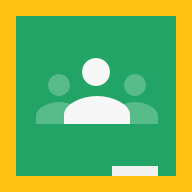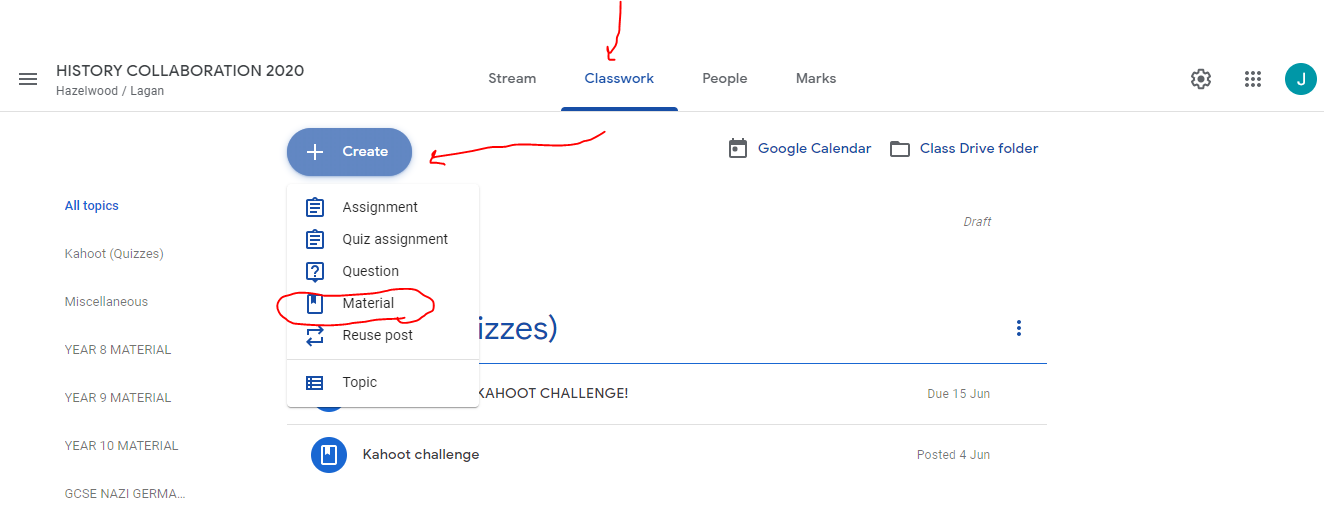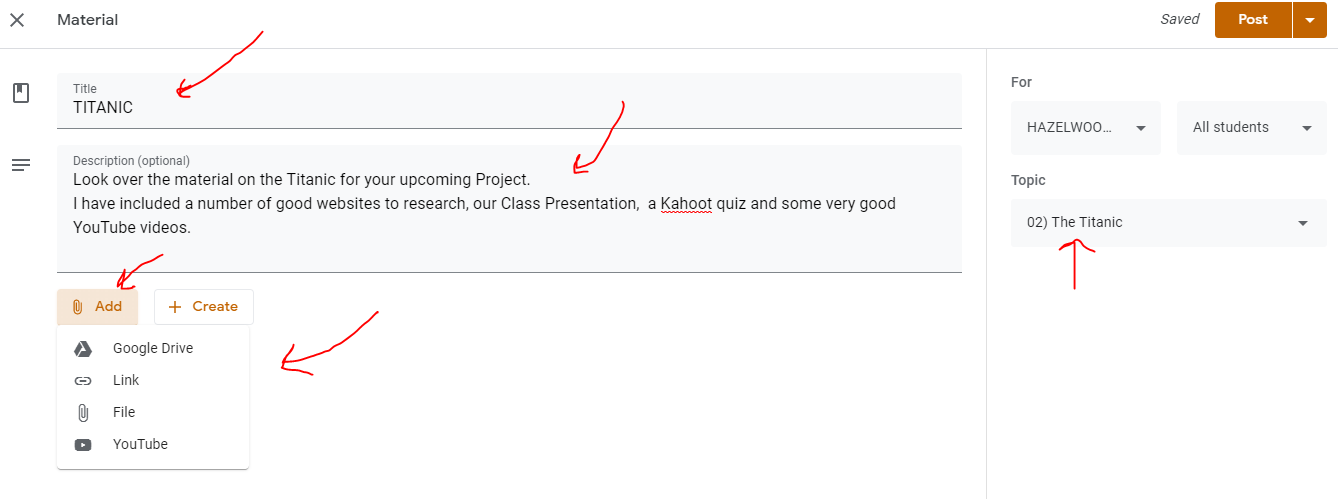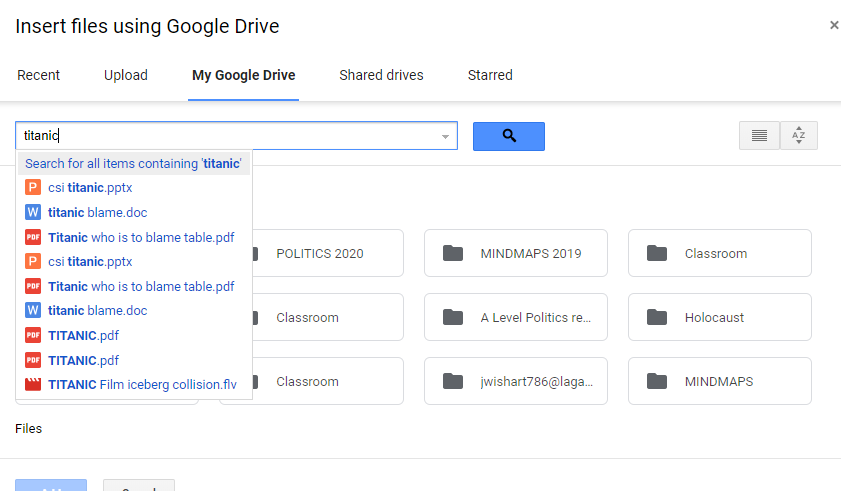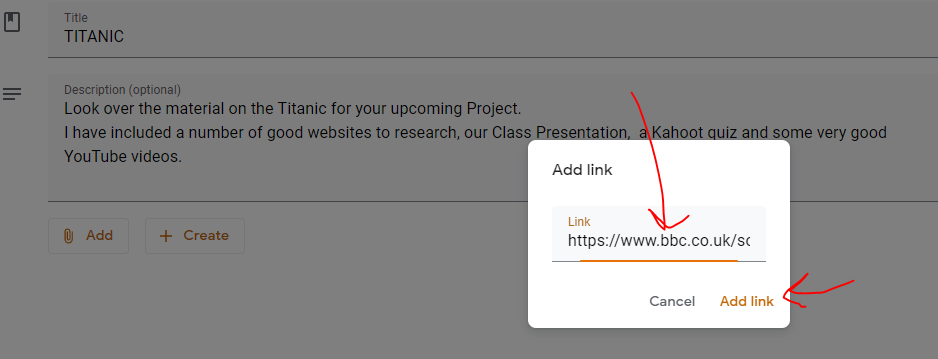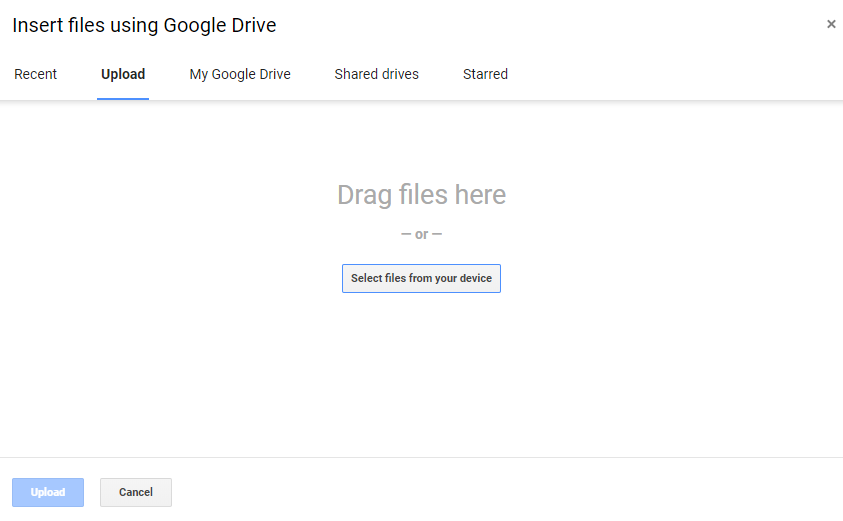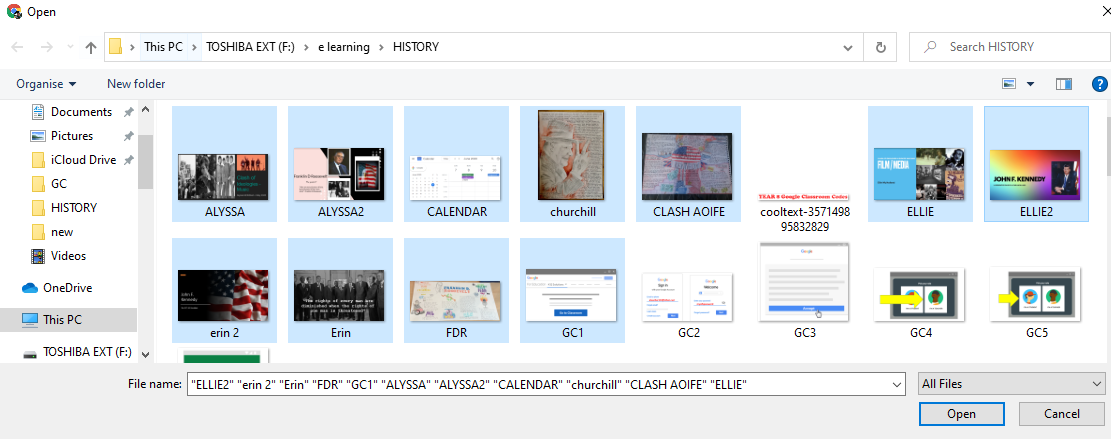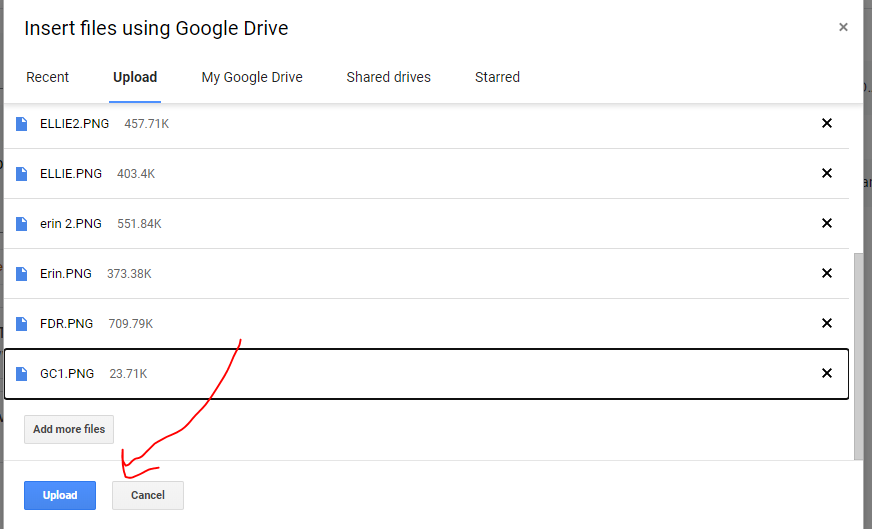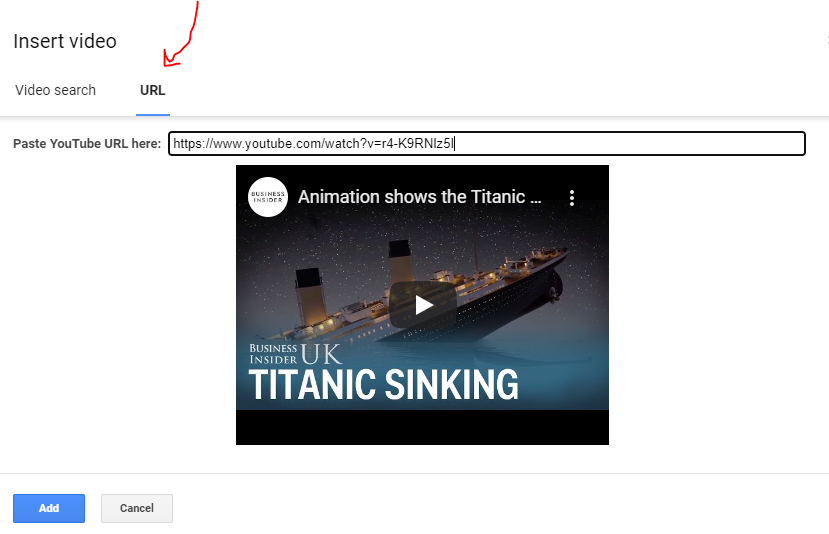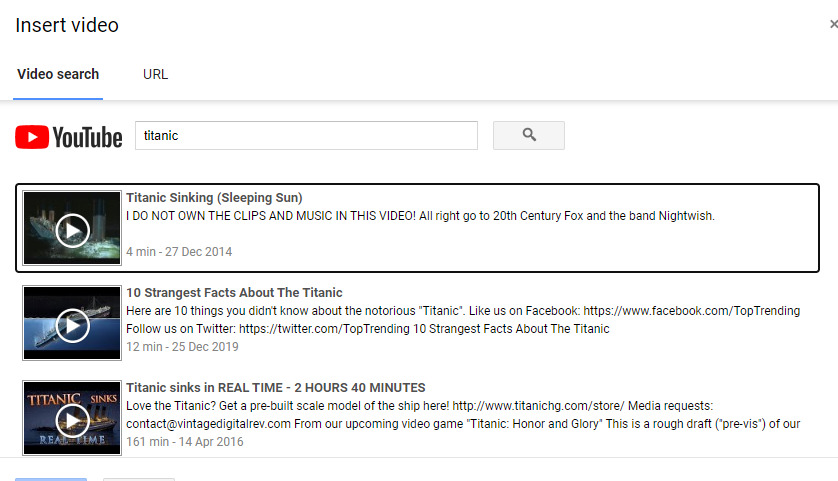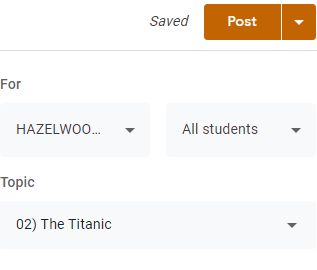Once you have your topics completed you want to add things into them! You have a range of options open to you for this.
- Go to CLASSWORK on the top menu
- Go to + CREATE button. This provides a range of Options:
- Setting Assignments
- Setting Quiz Assignments
- Asking a Question
- Adding Material
- Reusing a Post
- Adding a Topic
WHY WOULD YOU ADD MATERIAL?
Adding material is one of the key things you can do in Google Classroom. I like to use it not simply as a collection of assignments to be completed but as a multi faceted learning tool through which the students should be able to look over the course they are covering, look back at what they have covered and look ahead to what they are going to cover. This really does flip the classroom and should allow them to be more independent learners. You can add a variety of material such as Weblinks, YouTube videos, e-guides or Presentations
HOW DO YOU ADD MATERIAL?
- Go to CLASSWORK
- Go to + CREATE
- Go to Material
- Add your Title
- You can add a description if you want
- Try to make sure you click the correct topic on the right hand side - this adds it to the right topic
- Go to the bottom and find the ADD section - Click it and it will bring up your options
- You can add material from your Google Drive cloud storage (Everything file you upload on the Classroom automatically saves it to this Google Classroom for you.
- You can add a Weblink/s
- You can add a File such as Word, Pdf, PowerPoint etc
- You can add YouTube videos
Adding from Google Drive
|
Google Drive is Cloud based storage which is used to store your material and the students. It is particularly handy as it means you can access your material without your pen drives ; external hard drives etc. It is also very quick to use.
|
Adding a Weblink
Adding a File
|
This is one of the most commonly used areas for material and allows you to upload your classroom materials directly to them. If they want to recheck a Presentation or if they miss a class this is superb for getting your material directly to them - providing 24/7 learning and allowing you to teach when you're not in the classroom.
|
SEE BELOW - Holding down the Control key allows you to choose multiple files to upload in one go.
SEE BELOW - Click the UPLOAD button to complete
|
Adding a YouTube Video
|
YouTube is frequently becoming an invaluable educational tool. This is a great way to pre-select great videos and upload them to your classroom
To do this:
|